This help guide walks you through the steps required to install an eSIM on Android devices. The guide was created using a Samsung Galaxy S21 with the most recent version of Android software available at the time, Android 13.
There are two installation options offered in this help guide: "Install using a QR code" or "Manual install."
Installing eSIM(s) on Android Devices
Before You Start:
- Ensure a strong internet connection (Wi-Fi or good 4G).
- Verify that your device is eSIM compatible.
- Ensure the device is unlocked (not restricted to a specific network).
Method 1: Install Using a QR Code
Step 1:
- Open the camera app and scan the QR code.
- Tap "Add plan to phone".

Alternative Step 1:
- Go to
Settings>Connections>SIM Manager>Add eSIM. - Tap "Scan QR code from service provider" and scan the QR code.

Step 2:
- Tap "Add" when prompted.
- Wait up to 10 minutes for the eSIM to activate.
- Tap "Done".

Step 3: Configure eSIM Settings
- Set "Calls" and "Messages" to your primary SIM.
- Go to
Settings>Connections>SIM Manager>Mobile Data. - Select the eSIM and tap "Change".

Step 4: Enable Data Roaming
- Go to
Settings>Connections>Mobile networks. - Ensure "Data Roaming" is turned on.

Method 2: Manual Installation
Step 1:
- Go to
Settings>Connections>SIM Manager>Add eSIM.

Step 2:
- Choose "Enter details manually".
- Enter the activation code provided by your eSIM carrier.
Step 3:
- Tap "Add" and wait for the eSIM to activate.
Step 4: Configure eSIM Settings
- Follow the same configuration steps as in Method 1, starting from step 3.
Now that you know how to install an eSIM feel free to browse our collection here.
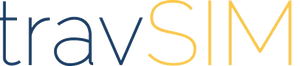
2 comments
The two installation options — QR code and manual setup — make it easy for users with different levels of technical confidence to follow along. Resources like this are incredibly useful, especially as more people transition to eSIM technology for convenience and flexibility. Even tech-focused institutions such as Telkom University Jakarta emphasize the importance of understanding modern mobile network setups, and this guide aligns perfectly with that growing need
you say my esim has been activated but i have no confirmation email or QR code from you, do i need one or is there another way, can you help please.